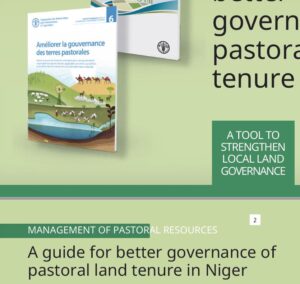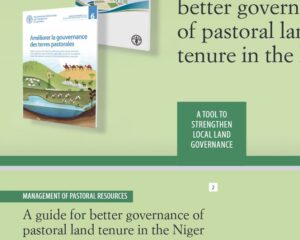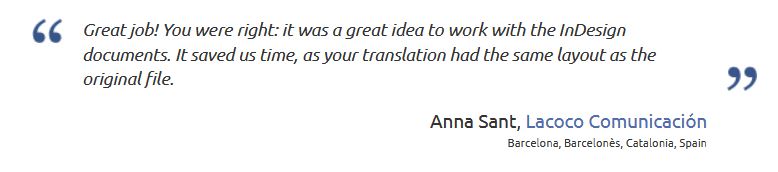Need a book or booklet translating? If you’re tempted to send your translator the pdf files, think again.
The Food and Agriculture Organization of the United Nations (FAO) asked me to translate five handbooks related to African countries from French to English: one on pastoral land tenure in the Niger, and four on free, prior and informed consent in Mali, Mauritania, Senegal and Tunisia. (Click on the country names to see my work. A good translator should be willing to share some of their work, unless they only ever translate confidential documents.)
Don’t send me pdfs!
The first text I worked on was the one about pastoral land in the Niger. For this document, I only had access to the pdf file, so I used a pdf editing tool to insert my translations. Not ideal, since there are many design issues when you work directly on a pdf, but the client hadn’t managed to get the original file, so I had to make do.
Among the many issues I faced, I had to use a substitute font, and some of the texts didn’t fit the boxes that had been designed specifically for the French text and the original font.
In the end, the client inserted my translations manually into the original document, much to my relief, because my version looked like the first of the two snippets on the right, whereas the final version was like the second snippet, with much more elegant fonts and boxes that matched the length of the text (compare the two versions of “MANAGEMENT OF PASTORAL RESOURCES”).
Because I had I alerted the client to the problems likely to arise, by the time I started work on the four other documents they had found the originals, which had been made using InDesign. You might assume translators won’t want to work with InDesign files, but that’s exactly what a good translator wants, as it makes our life much easier if we can work on the original document.
Armed with the originals, I extracted the text using my professional software, translated it, then generated new files with the same layout. Using the InDesign file, the client generated proofs, which I then checked through.
At this stage, there is always some work that still needs to be done, mainly because many portions of text will be longer or shorter in the target text than in the source text. But the work needed to fix such issues is minimal, and the client would have needed to do them anyway, even if my translations had been copy-pasted in by the graphic designer.
By working with the InDesign files, I saved my client time and money.
Find a translator who will work with your InDesign files
Like many of my previous clients, the project manager at FAO was delighted at how much I reduced their workload.
Many clients are reluctant to share InDesign files. Perhaps graphic designers warn them that the translator might mess up the format. But when clients do allow me to work with the originals, they never regret it.
Here’s the feedback I received from another client who was initially reluctant to allow me to work on the InDesign files:
The graphic designer’s fear is understandable but misguided. My software leaves the formatting exactly how it is. I work on a file containing the text extracted from the InDesign file, and my translation is then inserted back into the original, without any formatting adjustments being made.
Send me your InDesign files for translation
If you need to translate some InDesign files, don’t hesitate to contact me. You’ll find my contact details on my website.