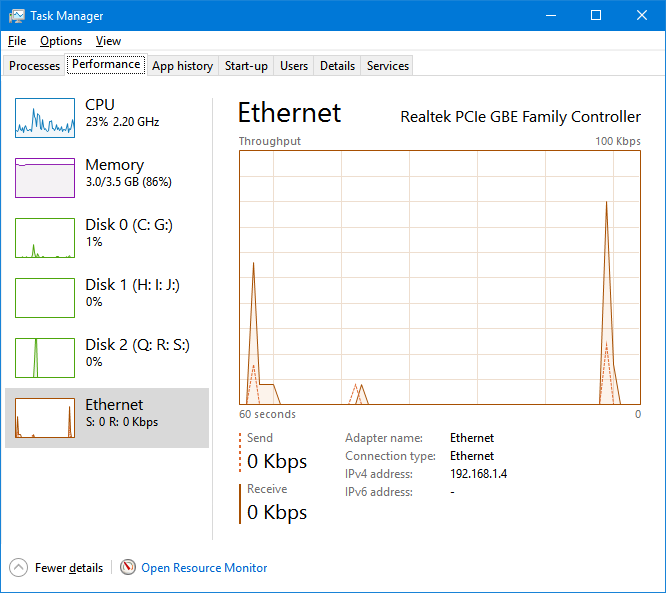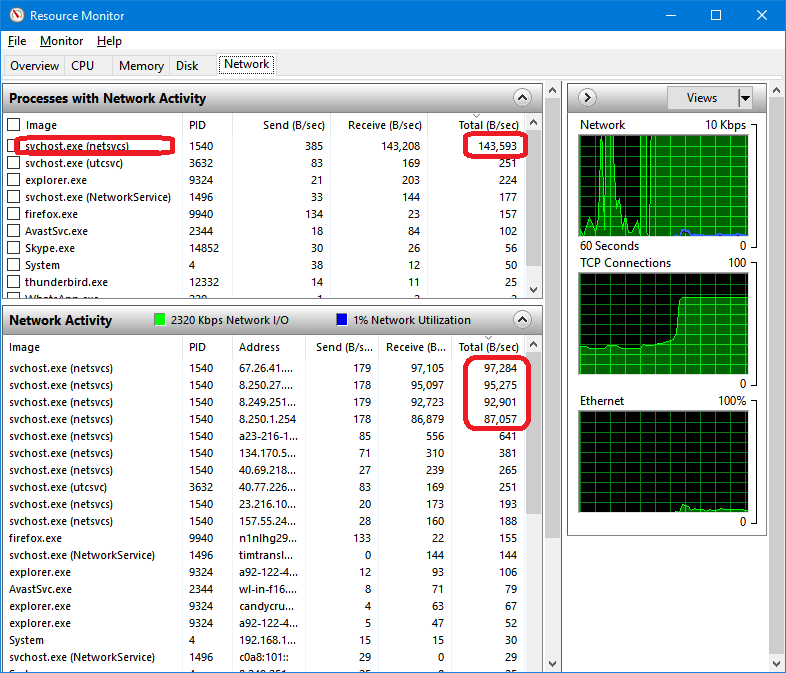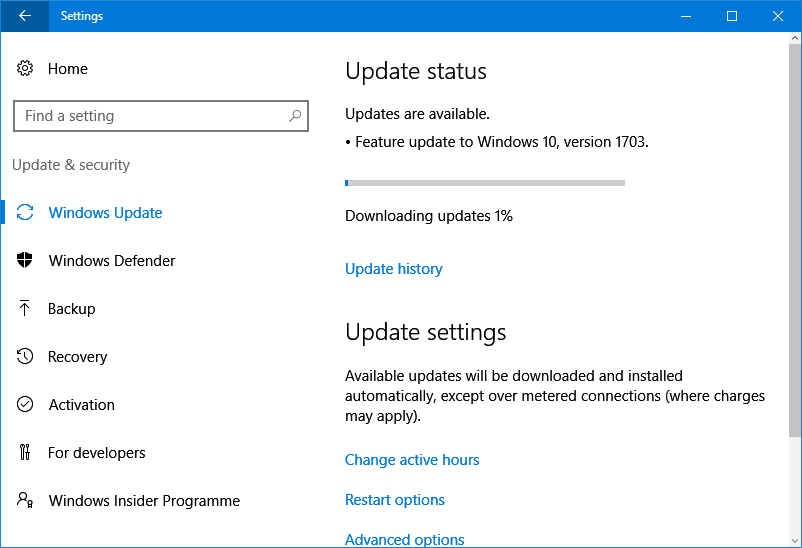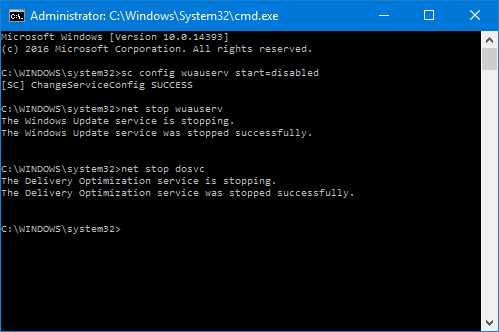As a translator who has now been specialising in sailing for over three years, I thought it was about time I spent some time out on the water myself, learning how to sail and seeing first-hand what all the terms I use mean, so I signed up to Good Hope Sailing Academy’s Competent Crew course. We had some theory classes, but it was mainly a practical course, out on the water.
The first two days we didn’t get far out of the harbour, because the wind was too strong for us novices, so we spent quite a lot of time on the theory. On day 3, however, we sailed much further, and on day 4 we went right out to Robben Island. The experience has been thoroughly enjoyable, thanks in no small part to the other students and our excellent skipper/teacher Digby.
As you can see, the views of Table Mountain and the surrounding hills from the water are pretty awesome!
Terminology was an important part of the course, which is one of the reasons why I signed up. The terms we learned were related to the parts of the boat, the names and parts of the sails, the points of sail and manoeuvres, among others. Many of the terms were ones that I was already familiar with, having used them in my translations, but it was helpful to see those terms in practical use, and it was reassuring to hear the captain use certain terms and expressions in the same way that I had used them in my translations, confirming that I’d used good sources when researching terminology and collocations. For example, hearing the skipper say “Shake out the reef” provided welcome reassurance that I use the correct expression to refer to the removal of a reef (i.e. a fold) from the mainsail. I also learned dozens of new terms, such as cleats (fittings used to secure lines), stanchions (the vertical posts to which the guard rails are attached), clew (the corner of a sail between the foot and the leech, or back edge) and to pinch (to sail too close to the wind, as a result of which the sail begins to flap).
Translators will tell you that one of the causes of a poor translation is that the translator has not understood the text. Thanks to this Competent Crew course, I will better understand the texts I will be translating and will be more aware of how to use the terms and expressions in English. I also believe it will help me better engage with conference attendees when I attend sailing conferences, since I will be able to better understand the conversations between session and participate in them.
On day 3 I was feeling a little unwell, and at one point I actually felt like I didn’t want to ever sail again! But I caught the bug again on day 4, and perhaps at some point in the future I’ll sign up to the Day Captain course!